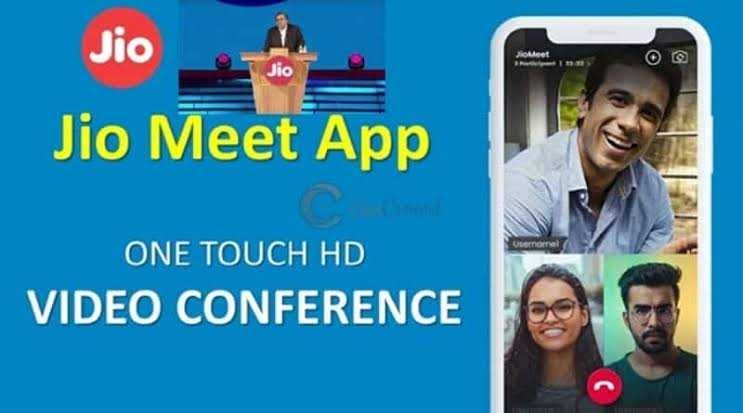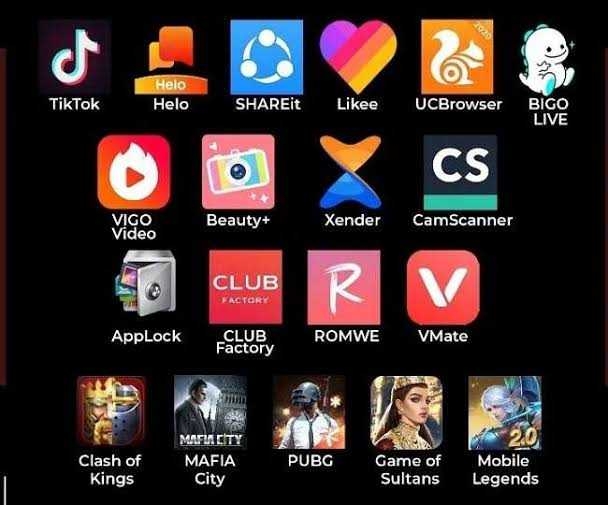We all use Google Maps quite frequently and without any doubt, it has proved to be helpful. But what we should be aware of is that Google stores your location and the location history. The company holds information about users indefinitely. If you are not really comfortable with Google storing this information about you, you have an option to delete it.
But Google recently introduced a new setting that allows you to automatically delete your location history after a fixed period of time. There are currently only two options - automatically deleting your Location History after three months or after 18 months - but it beats leaving a trail of information that you might not want Google or others to see.
Here's how to automatically delete your Location History on Android and iOS:
- Open the Google Maps app on your smartphone running iOS or Android.
- Go to "Your timeline".
- Tap on the top right corner icon with three dots.
- Tap "Settings and privacy".
- Scroll down and tap on "Automatically delete Location History".
- Three options will pop up on your screen — Keep until I delete manually, keep for 18 months and Keep for 3 months, choose as per your wish.
- Tap "Next".
- It will ask you for confirmation, tap on confirm and you are good to go Web Activity.
Web Activity:
You can also set time limits how long Google can keep your Web & App Activity, which includes data about websites you visit and apps you use. Google uses this data to give you faster searches, better recommendations and more personalised experiences in Maps, Search and other Google services. Again, you have to option to automatically delete this data after three or 18 months.
How to delete your Web and App Activity from Google:
- Open Gmail.
- Tap on the menu icon at the top left corner and scroll down to select “Settings”.
- Now, select your account and tap on “Manage your Google Account”.
- Click on Get started and select Data & personalization from the top navigation bar.
- Go to activity controls and select Web & App Activity.
- At the next window, tap on Manage Activity and re-enter your password to confirm the account. At the top right, tap on the more icon and select “Keep activity for”.
- Now, you will again have the option to manually delete or force Google to automatically delete after three or 18 months. Now, tap Next and confirm to save your choice.
We all use Google Maps quite frequently and without any doubt, it has proved to be helpful. But what we should be aware of is that Google stores your location and the location history. The company holds information about users indefinitely. If you are not really comfortable with Google storing this information about you, you have an option to delete it.
But Google recently introduced a new setting that allows you to automatically delete your location history after a fixed period of time. There are currently only two options - automatically deleting your Location History after three months or after 18 months - but it beats leaving a trail of information that you might not want Google or others to see.
Here's how to automatically delete your Location History on Android and iOS:
- Open the Google Maps app on your smartphone running iOS or Android.
- Go to "Your timeline".
- Tap on the top right corner icon with three dots.
- Tap "Settings and privacy".
- Scroll down and tap on "Automatically delete Location History".
- Three options will pop up on your screen — Keep until I delete manually, keep for 18 months and Keep for 3 months, choose as per your wish.
- Tap "Next".
- It will ask you for confirmation, tap on confirm and you are good to go Web Activity.
Web Activity:
You can also set time limits how long Google can keep your Web & App Activity, which includes data about websites you visit and apps you use. Google uses this data to give you faster searches, better recommendations and more personalised experiences in Maps, Search and other Google services. Again, you have to option to automatically delete this data after three or 18 months.
How to delete your Web and App Activity from Google:
- Open Gmail.
- Tap on the menu icon at the top left corner and scroll down to select “Settings”.
- Now, select your account and tap on “Manage your Google Account”.
- Click on Get started and select Data & personalization from the top navigation bar.
- Go to activity controls and select Web & App Activity.
- At the next window, tap on Manage Activity and re-enter your password to confirm the account. At the top right, tap on the more icon and select “Keep activity for”.
- Now, you will again have the option to manually delete or force Google to automatically delete after three or 18 months. Now, tap Next and confirm to save your choice.
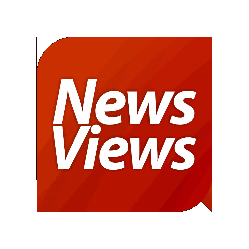
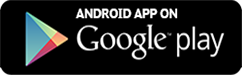
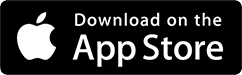






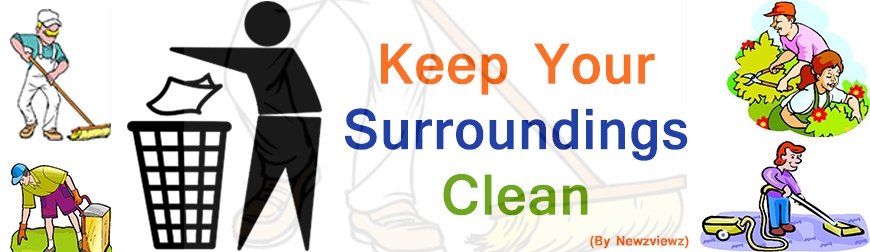
174.jpeg)
113.jpeg)
148.jpeg)
79.jpeg)
69.jpeg)
19.jpeg)
5.jpeg)