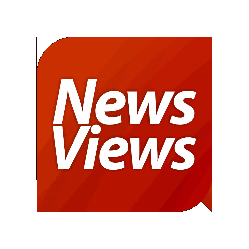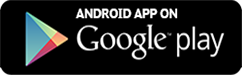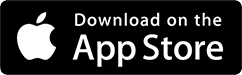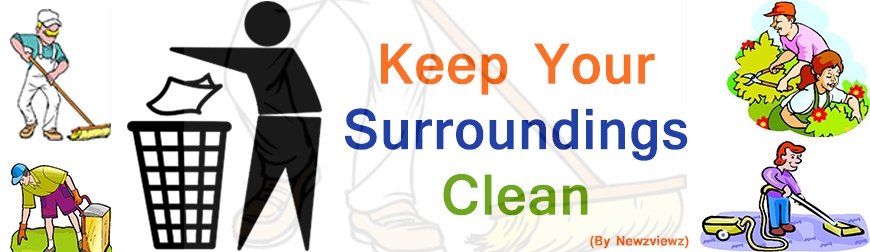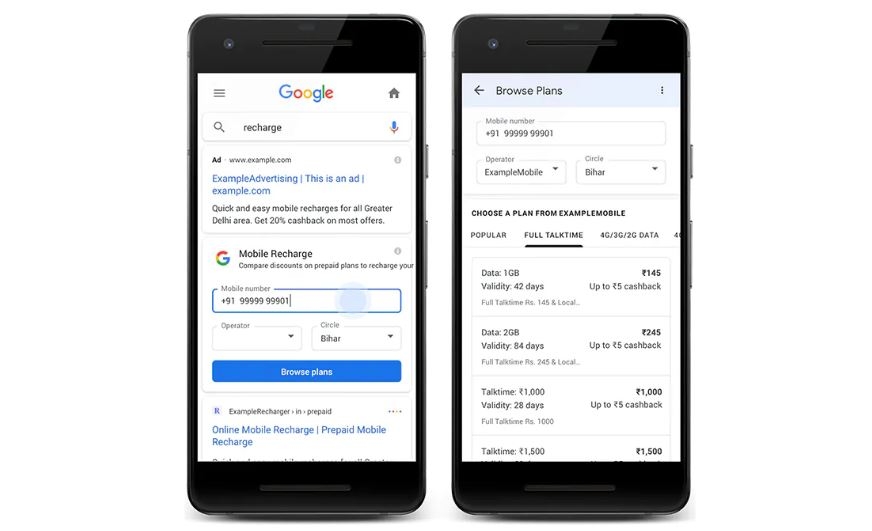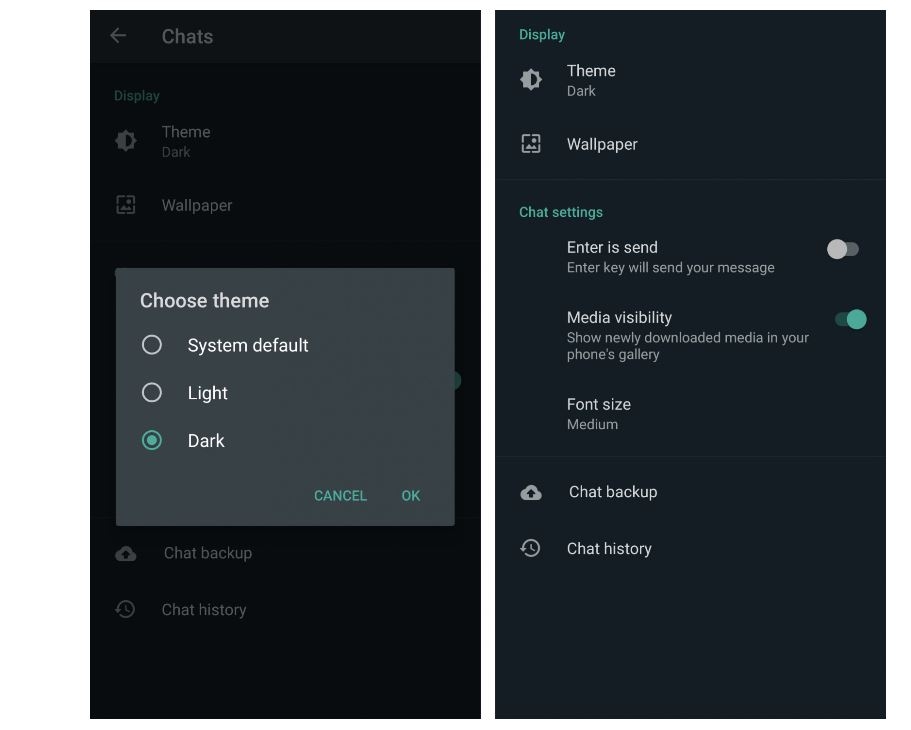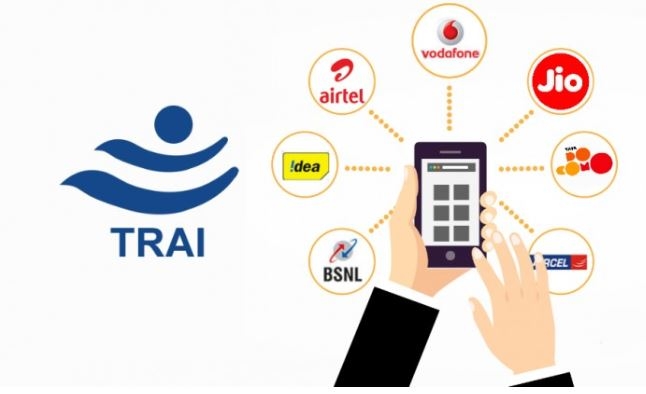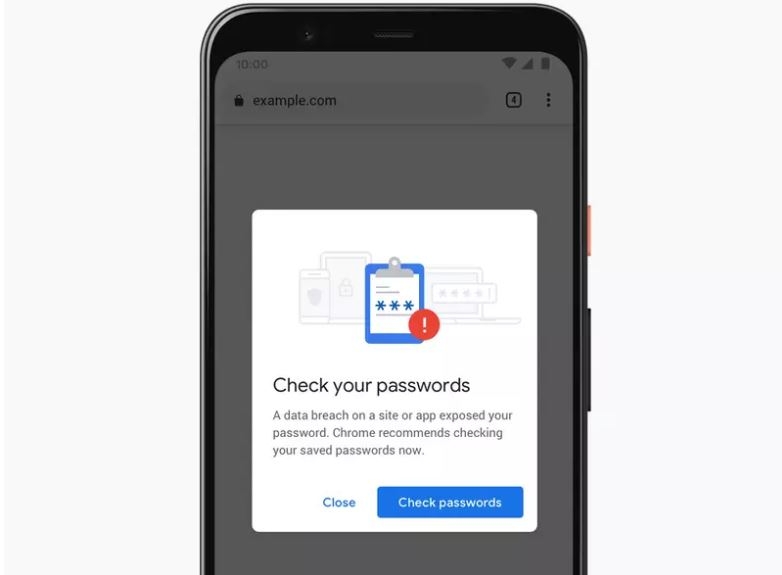There over 250 million users of WhatsApp in India. WhatsApp actively adds nifty features to make the platform more useful and fun, which means there is a lot more you can do on the app than just messaging. For instance, one can assign customised ringtones to individuals and different groups, save data on WhatsApp calls, star messages, and more.
How to see who has read your message on Group
It is easier to know whether a friend has read one’s message on individual chats, but groups also have this option. Users can check which members of group have read their message by tapping on Group on WhatsApp. Next, long press a message and tap on the info icon on the top menu. Two separate lists will pop up – of those who have read the message and people to whom the message has been delivered.
Assign customised tone to group chat, individual
WhatsApp users can assign custom notification tone for group chats as well individuals. This is a great way to know who has messaged instantly, without even having to look at notification menu. To set customised for group, open a group and tap on Group info, then custom notifications. From here, one can customise ringtone, etc for a group. For individual chats, open contact and click on menu on top right and click on View Contact. Next, choose custom notifications.
How to check if you have been blocked by someone
Though a bit tricky, WhatsApp users can still check whether someone has blocked them. One can start by seeing if that person’s profile picture is visible to them. Only one or sent tick, and not two ticks, will appear for messages sent to someone who has blocked the user.
Star a message
WhatsApp lets people star a message in a chat for an easy reference to it later. To do this, long press a message and choose the star button from the top menu. One can unstar a message in a similar manner. All starred messages appear in Starred messages tab present in contact info window.
Save data on WhatsApp calls
WhatsApp users can save data on calls while using mobile data. To save data on calls, open Settings menu and click on Data and storage usage tab. An option to lower the amount of data used during WhatsApp call appears at the bottom. Tick the check box in call settings to save data during calls while using mobile data.
Search a message
WhatsApp lets users search for specific messages in a chat. Of course, one will need to recall a related keyword to search for a specific message. Open a chat and click on the three-dot menu on top right. Select search and type a keyword to scroll through all related messages that have it. All starred messages can be viewed when one clicks open a chat, open contact info and click on Starred Message option.
There over 250 million users of WhatsApp in India. WhatsApp actively adds nifty features to make the platform more useful and fun, which means there is a lot more you can do on the app than just messaging. For instance, one can assign customised ringtones to individuals and different groups, save data on WhatsApp calls, star messages, and more.
How to see who has read your message on Group
It is easier to know whether a friend has read one’s message on individual chats, but groups also have this option. Users can check which members of group have read their message by tapping on Group on WhatsApp. Next, long press a message and tap on the info icon on the top menu. Two separate lists will pop up – of those who have read the message and people to whom the message has been delivered.
Assign customised tone to group chat, individual
WhatsApp users can assign custom notification tone for group chats as well individuals. This is a great way to know who has messaged instantly, without even having to look at notification menu. To set customised for group, open a group and tap on Group info, then custom notifications. From here, one can customise ringtone, etc for a group. For individual chats, open contact and click on menu on top right and click on View Contact. Next, choose custom notifications.
How to check if you have been blocked by someone
Though a bit tricky, WhatsApp users can still check whether someone has blocked them. One can start by seeing if that person’s profile picture is visible to them. Only one or sent tick, and not two ticks, will appear for messages sent to someone who has blocked the user.
Star a message
WhatsApp lets people star a message in a chat for an easy reference to it later. To do this, long press a message and choose the star button from the top menu. One can unstar a message in a similar manner. All starred messages appear in Starred messages tab present in contact info window.
Save data on WhatsApp calls
WhatsApp users can save data on calls while using mobile data. To save data on calls, open Settings menu and click on Data and storage usage tab. An option to lower the amount of data used during WhatsApp call appears at the bottom. Tick the check box in call settings to save data during calls while using mobile data.
Search a message
WhatsApp lets users search for specific messages in a chat. Of course, one will need to recall a related keyword to search for a specific message. Open a chat and click on the three-dot menu on top right. Select search and type a keyword to scroll through all related messages that have it. All starred messages can be viewed when one clicks open a chat, open contact info and click on Starred Message option.