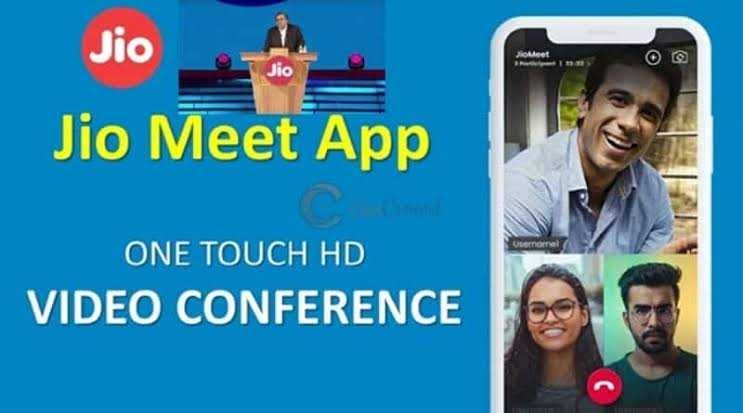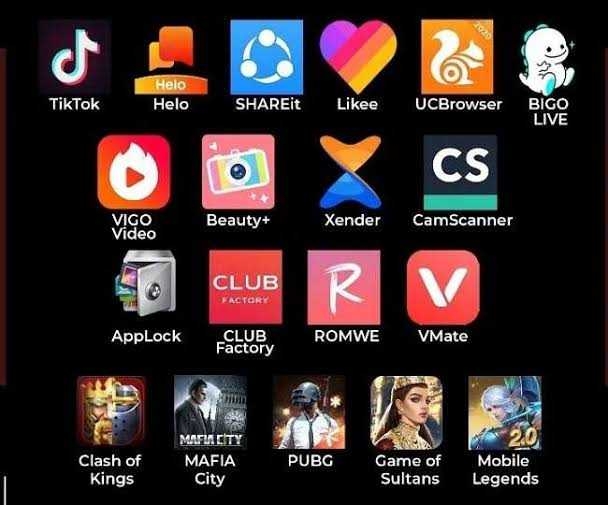1. Attach Your Android to a Video Game Controller
Video games on Android rival that of consoles and PCs. However, the touchscreen interface can leave much to be desired, especially when fine control is needed to get past an obstacle. The best solution to the problem is to attach your phone to a video game controller of your choice.
There’s a variety of controllers out there, including the NVIDIA Shield. Other controllers use a Bluetooth or micro-USB cable connection to talk to the Android.
Controllers come in a variety of styles. Make sure that you decide what kind of comfort level you need when playing. That is, are you going to play at your work desk while on lunch or a break? Or are you going to be in your easy chair and kicked back?
Some controllers are equipped with a microphone and headphone jack while others are not much more than a souped-up console controller. If you’re not sure of which one to buy, check out articles on AndroidHeadlines.com for more information.
2. Control Your Home and Televisions
Smart TVs, electronic door locks, temperature controls, and more can all be controlled with a relevant app from your phone. Turn up the heat, lock the door if you think you forgot, and change the channel all from your phone.
No more multiple remotes, coming home to a hot or cold house, and no more wondering if you locked the door. All work through a Wi-Fi connection with no special wiring needed.
3.No More Fat-Fingering the Keyboard
Android comes with two different options for writing emails, texts, notes, and more: speech-to-text and swiping the keyboard. While neither are completely goof-proof, they do make it smoother and easier to send long messages to your contacts.
Swiping the keyboard consists of putting your finger on the first letter of the word, then moving your finger around the keyboard to each successive letter. The keyboard app waits until you’re finished to set the word into the text field, and gives you predictive words in case it got it wrong.
It takes a little getting used to, but once you get the feel for swiping around the keyboard, you’ll be sending long emails in no time at all.
Speech-to-text consists of you tapping the microphone icon in the keyboard and talking to your phone. Make sure to speak clearly and with proper diction so the phone gets it right the first time and you don’t have to edit.
The Android OS does much more than make life easy; it integrates into your lifestyle with applications and peripherals that take it beyond the level of being just a communication device.
1. Attach Your Android to a Video Game Controller
Video games on Android rival that of consoles and PCs. However, the touchscreen interface can leave much to be desired, especially when fine control is needed to get past an obstacle. The best solution to the problem is to attach your phone to a video game controller of your choice.
There’s a variety of controllers out there, including the NVIDIA Shield. Other controllers use a Bluetooth or micro-USB cable connection to talk to the Android.
Controllers come in a variety of styles. Make sure that you decide what kind of comfort level you need when playing. That is, are you going to play at your work desk while on lunch or a break? Or are you going to be in your easy chair and kicked back?
Some controllers are equipped with a microphone and headphone jack while others are not much more than a souped-up console controller. If you’re not sure of which one to buy, check out articles on AndroidHeadlines.com for more information.
2. Control Your Home and Televisions
Smart TVs, electronic door locks, temperature controls, and more can all be controlled with a relevant app from your phone. Turn up the heat, lock the door if you think you forgot, and change the channel all from your phone.
No more multiple remotes, coming home to a hot or cold house, and no more wondering if you locked the door. All work through a Wi-Fi connection with no special wiring needed.
3.No More Fat-Fingering the Keyboard
Android comes with two different options for writing emails, texts, notes, and more: speech-to-text and swiping the keyboard. While neither are completely goof-proof, they do make it smoother and easier to send long messages to your contacts.
Swiping the keyboard consists of putting your finger on the first letter of the word, then moving your finger around the keyboard to each successive letter. The keyboard app waits until you’re finished to set the word into the text field, and gives you predictive words in case it got it wrong.
It takes a little getting used to, but once you get the feel for swiping around the keyboard, you’ll be sending long emails in no time at all.
Speech-to-text consists of you tapping the microphone icon in the keyboard and talking to your phone. Make sure to speak clearly and with proper diction so the phone gets it right the first time and you don’t have to edit.
The Android OS does much more than make life easy; it integrates into your lifestyle with applications and peripherals that take it beyond the level of being just a communication device.
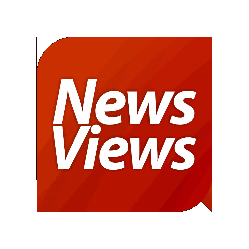
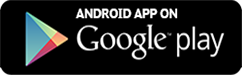
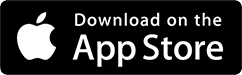






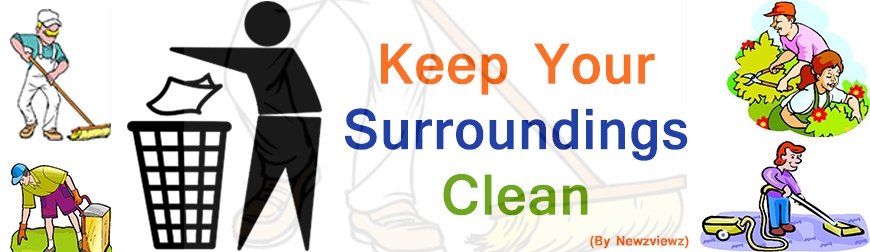
174.jpeg)
113.jpeg)
148.jpeg)
79.jpeg)
69.jpeg)
19.jpeg)
5.jpeg)